How to Update Jenzabar
Creation date: 3/20/2024 1:36 PM
Updated: 4/29/2025 2:22 PM
Jenzabar is the foundational system across Bluefield University and is updated periodically. This Knowledgebase article will detail how to update your installation of Jenzabar and restore functionality if your device does not receive the update automatically.
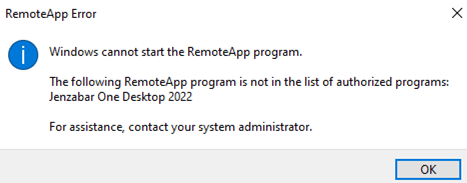
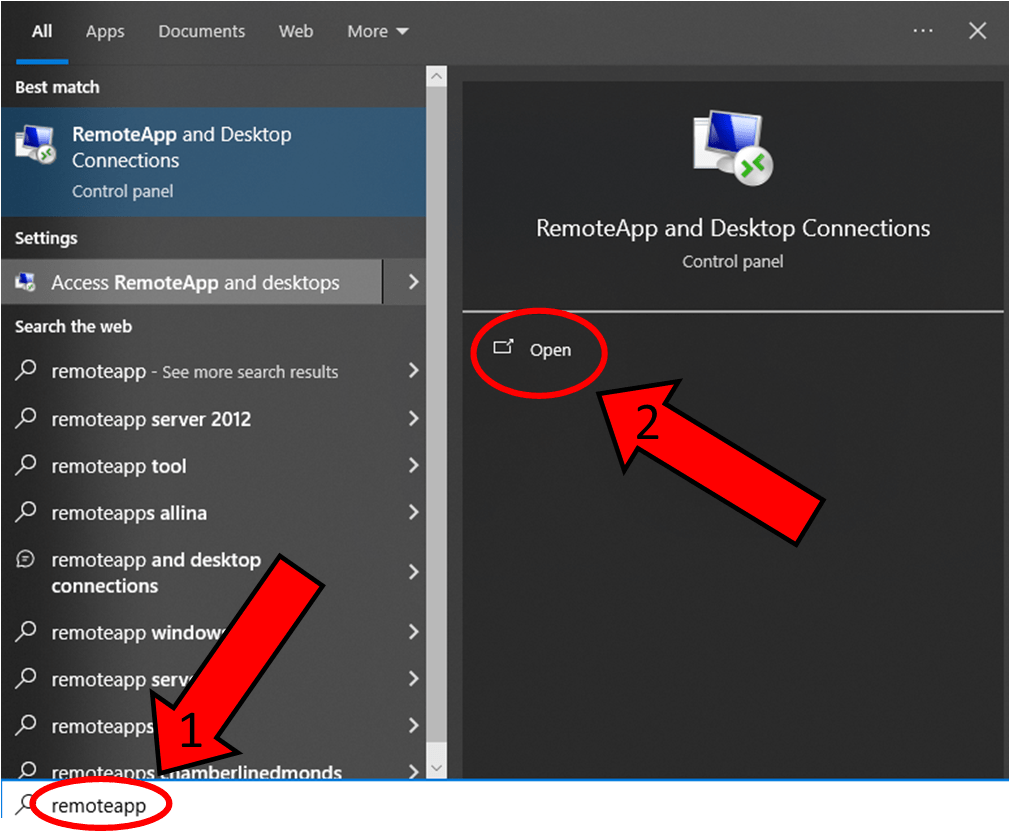

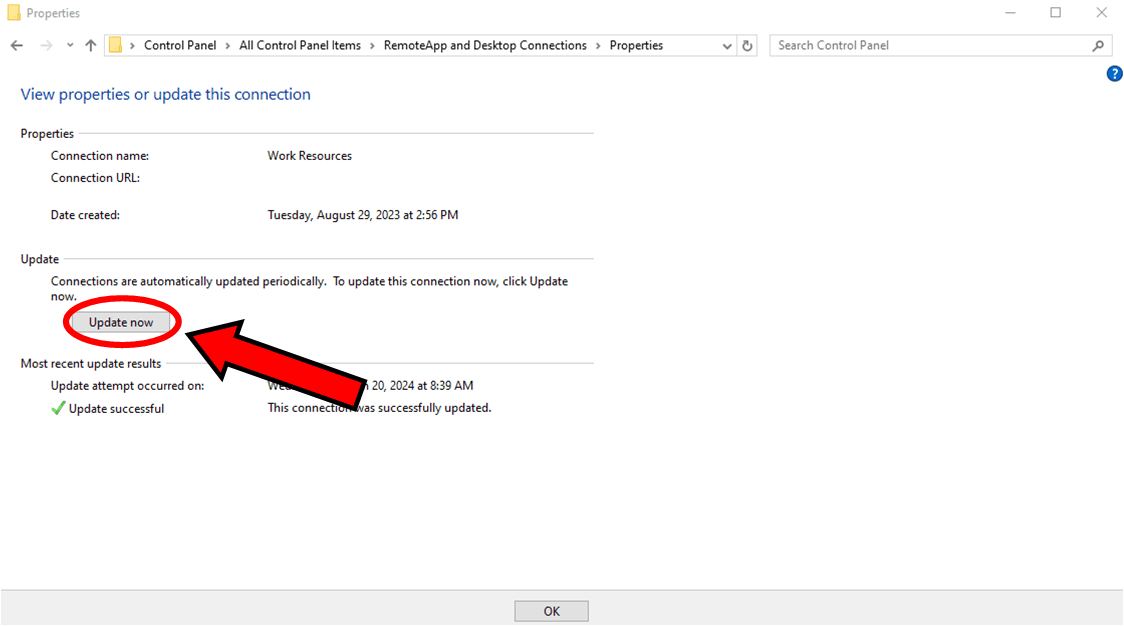
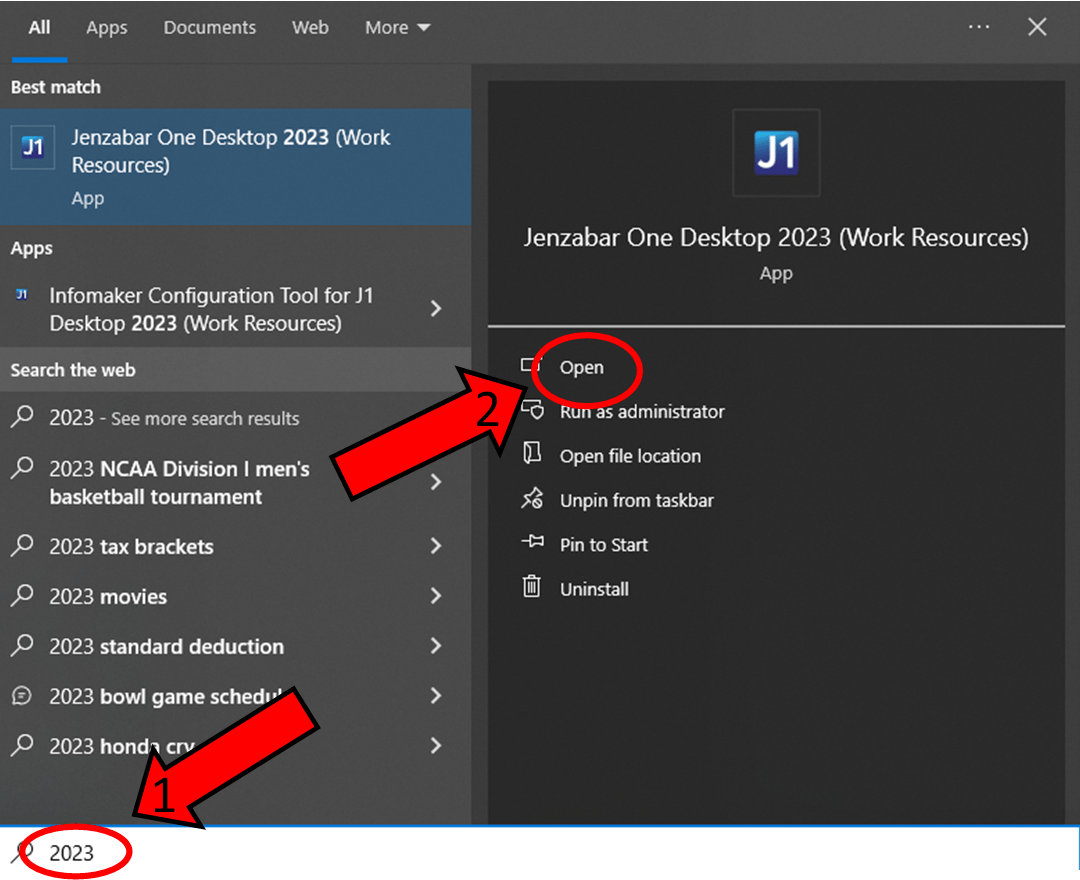
1: How to Know if Jenzabar Needs an Update
- The recommended way to open Jenzabar is to open the Windows search icon and type in Jenzabar. During this process, if Jenzabar displays a different year than it has previously, you will need to update your application.
- Another way to know if your Jenzabar application needs an update is a RemoteApp Error experienced when you try to open Jenzabar, which is shown below. Close the message and proceed to the next section.
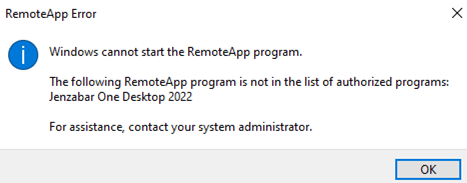
2: How to Update Jenzabar
- After receiving the error, restart your computer to make sure you receive the needed updates.
- Open the Windows search icon in the bottom corner of your screen and type in RemoteApp. Select Open under RemoteApp and Desktop Connections.
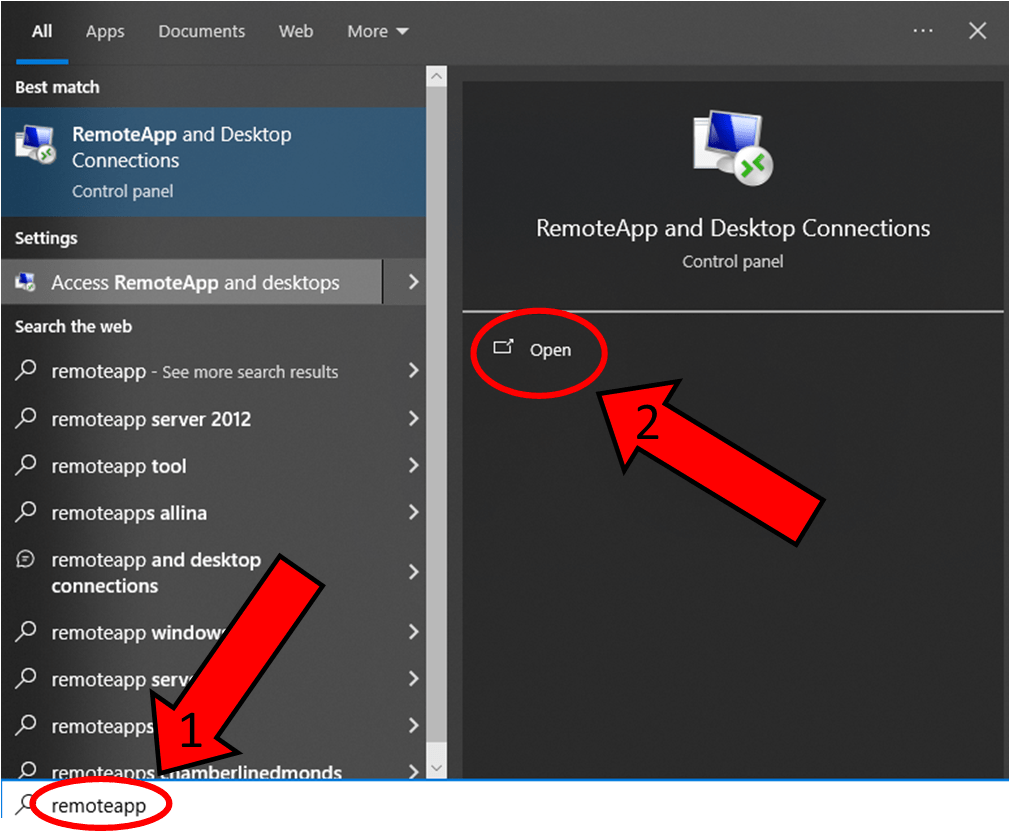
- On the RemoteApp and Desktop Connections page, select Properties under Work Resources.

- On the Properties page, select Update Now and close both RemoteApp pages.
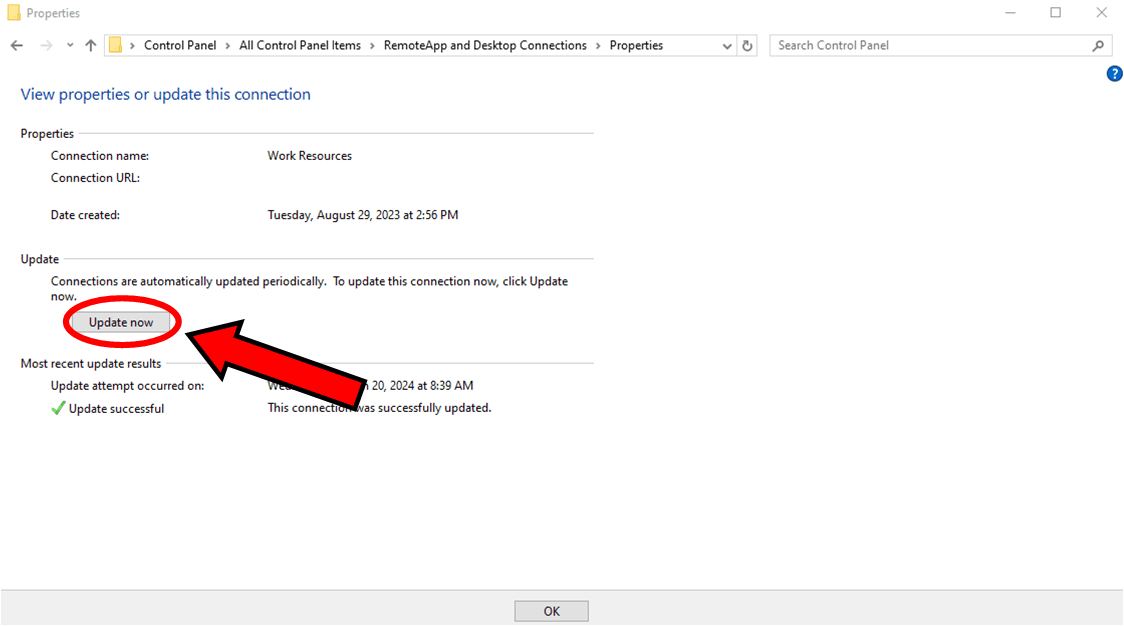
- Open the Windows search icon in the bottom corner of your screen and type in Jenzabar. Select Open under Jenzabar One Desktop <Year> (Work Resources). In this example, 2023 is the new year being searched for.
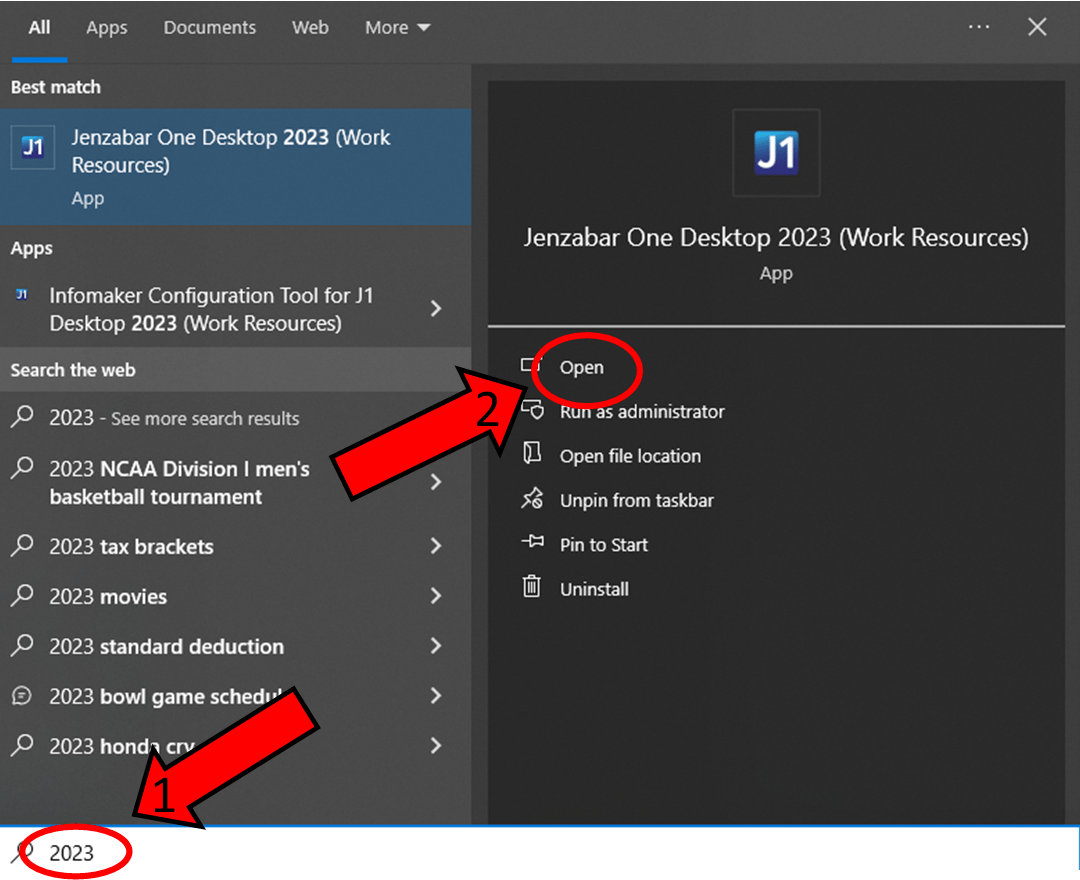
- This is the updated version of Jenzabar; you can save it to your desktop or taskbar and resume using Jenzabar as normal.