How to Access your Digital Textbooks/Materials in Canvas Using VitalSource Login
Creation date: 11/1/2022 2:51 PM
Updated: 4/29/2025 1:50 PM
This knowledgebase article will offer step-by-step instructions on how to access online class materials through eCampus using VitalSource Login.
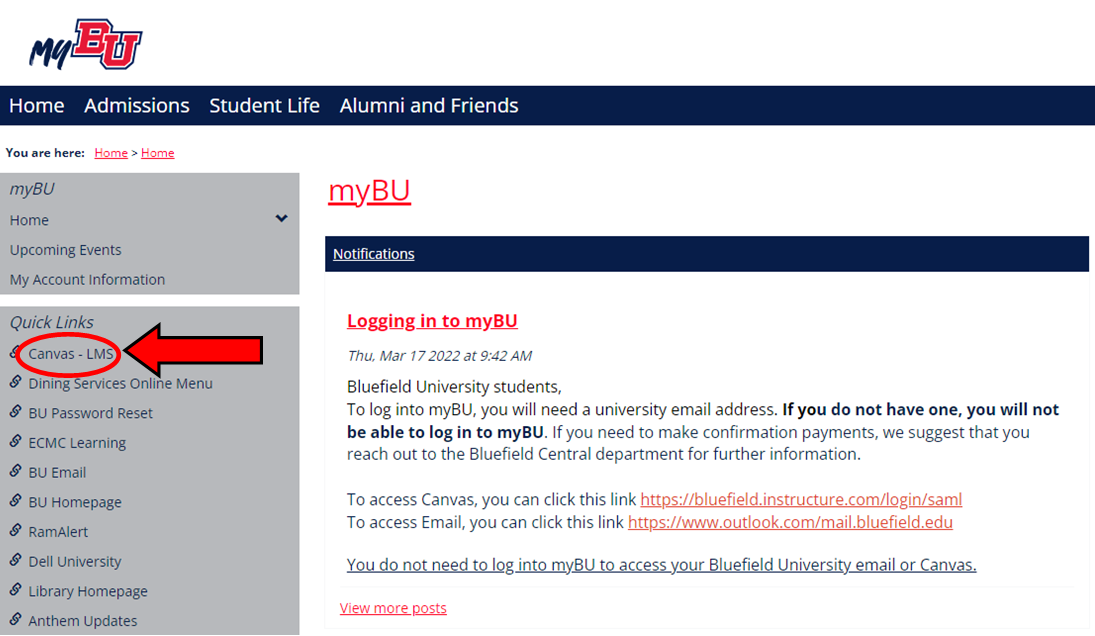
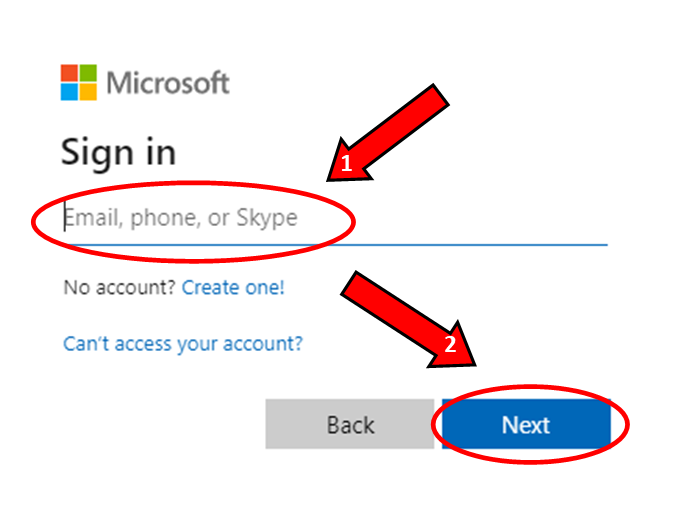
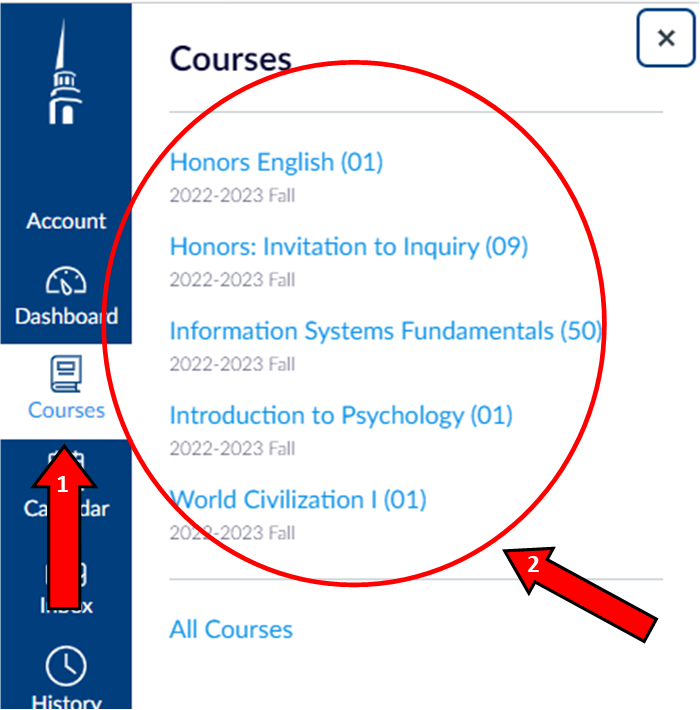
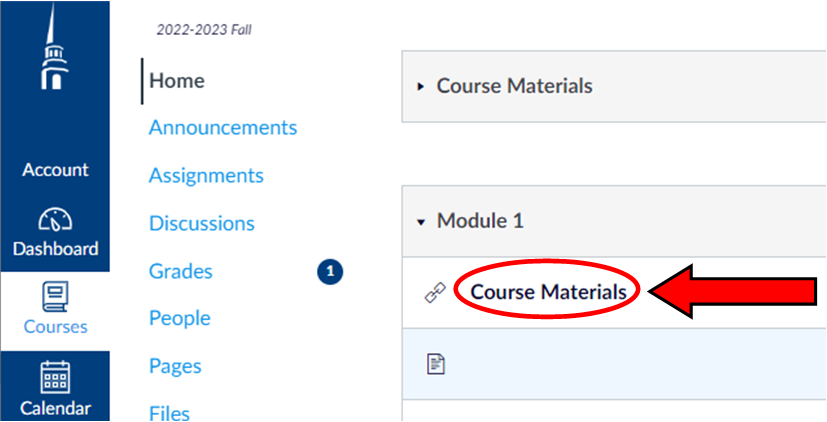
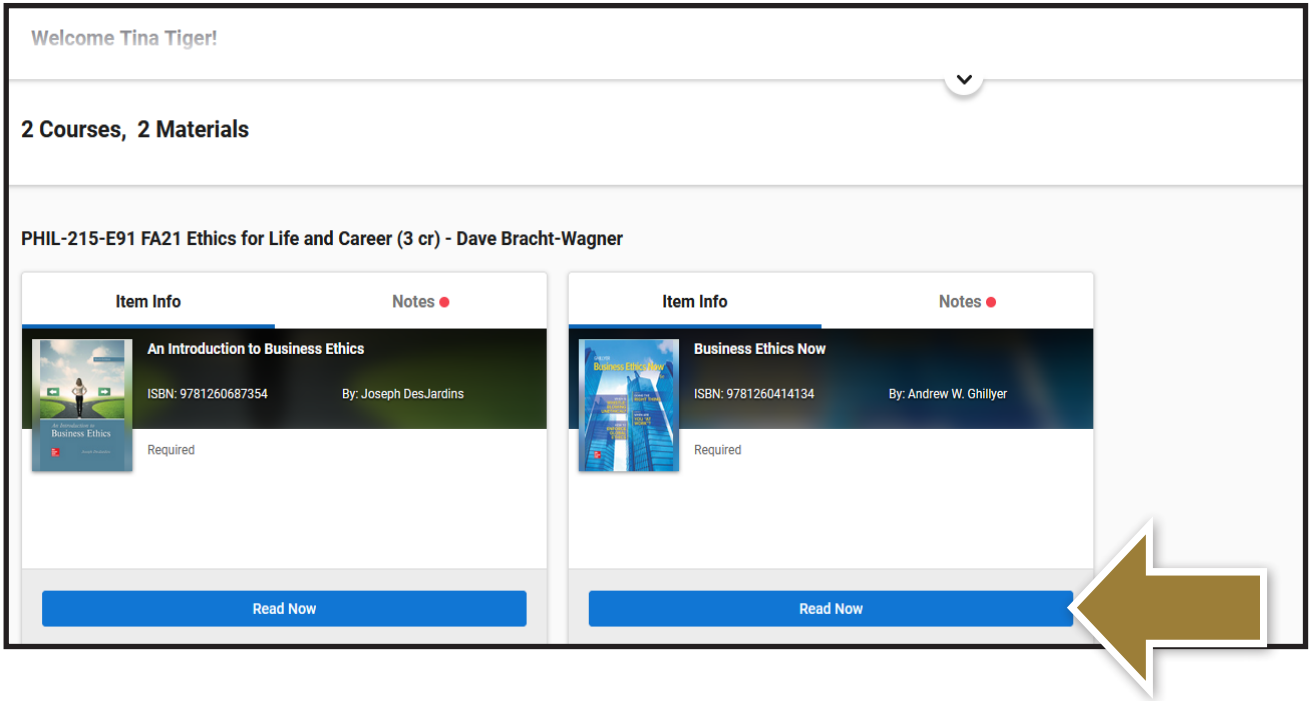
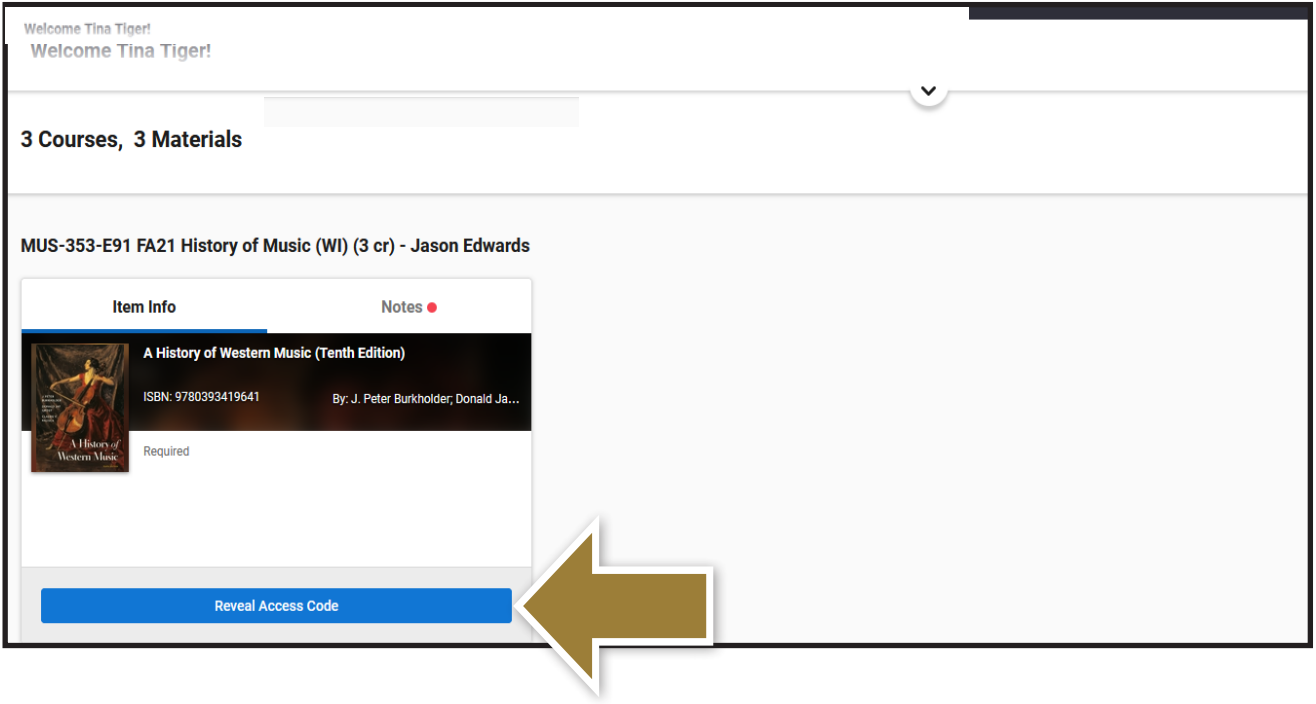
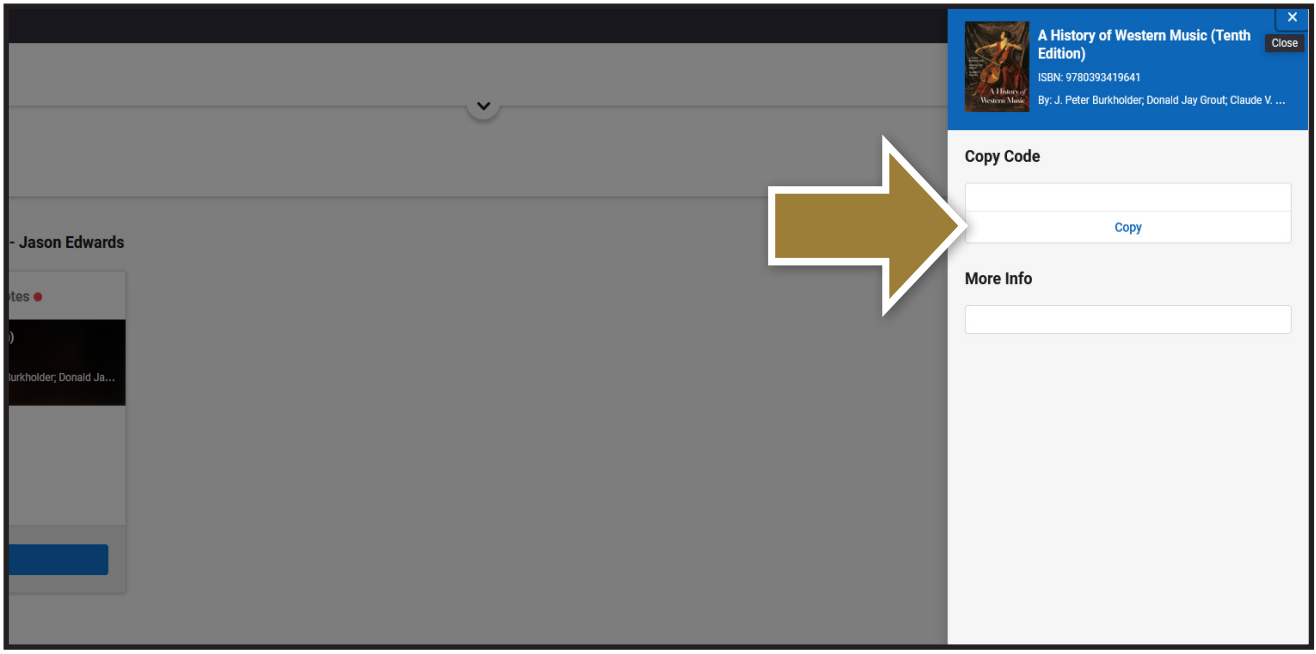
1: Log in through myBU.
- Go to myBU and select "Canvas - LMS".
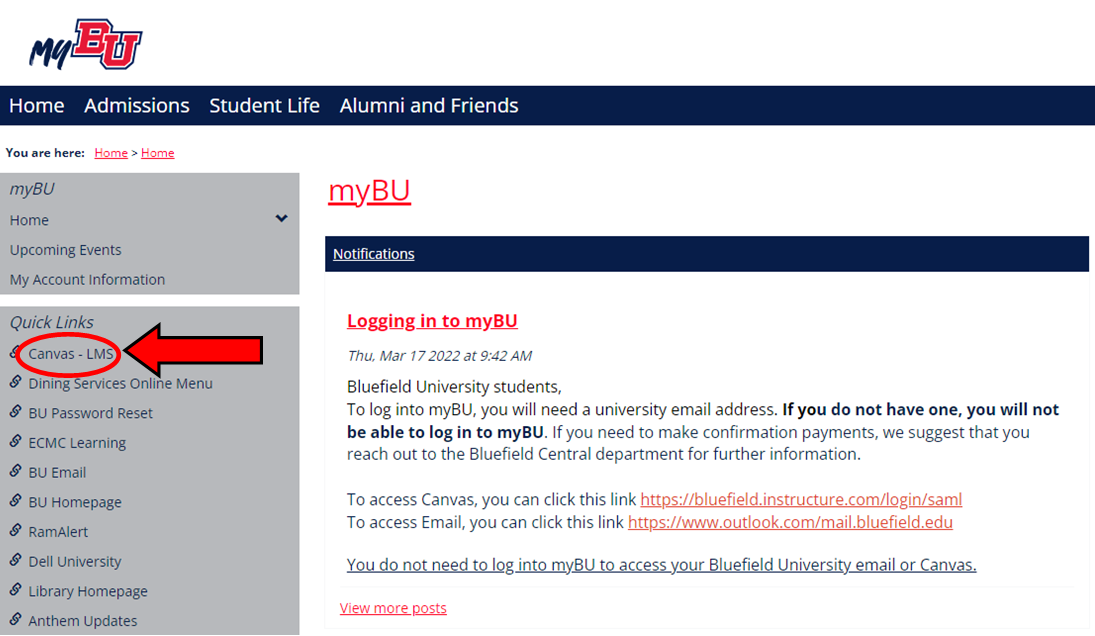
- The link will take you to a Microsoft sign-in page where you will enter your student email and password.
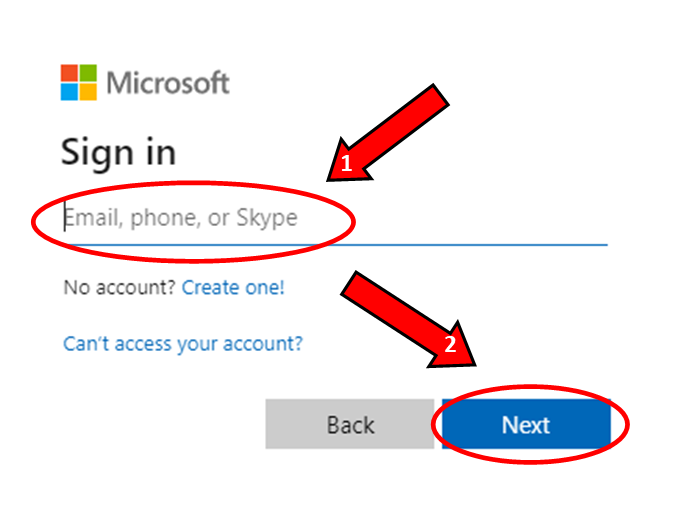
2: Accessing eCampus through Canvas
- On your Canvas dashboard, select "Courses" on the left edge of the screen and select a course.
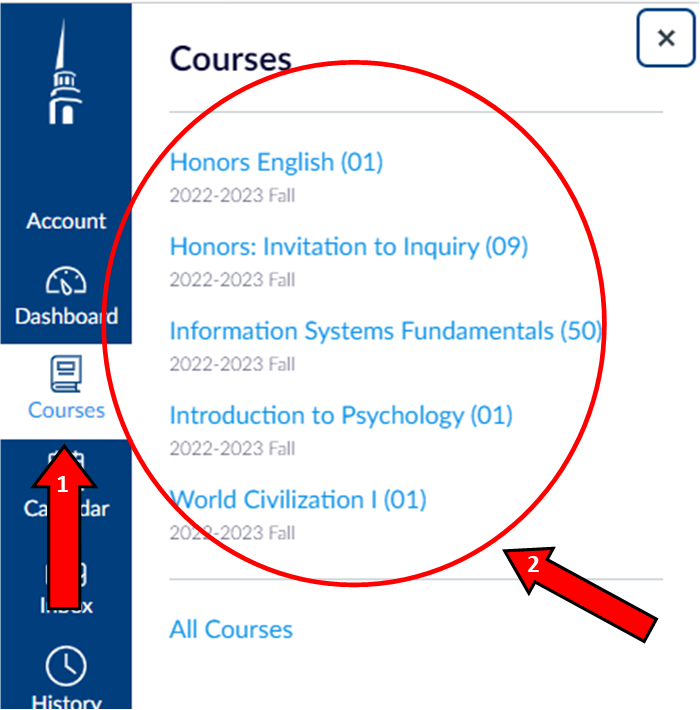
- Select "Course Materials" on your course home screen.
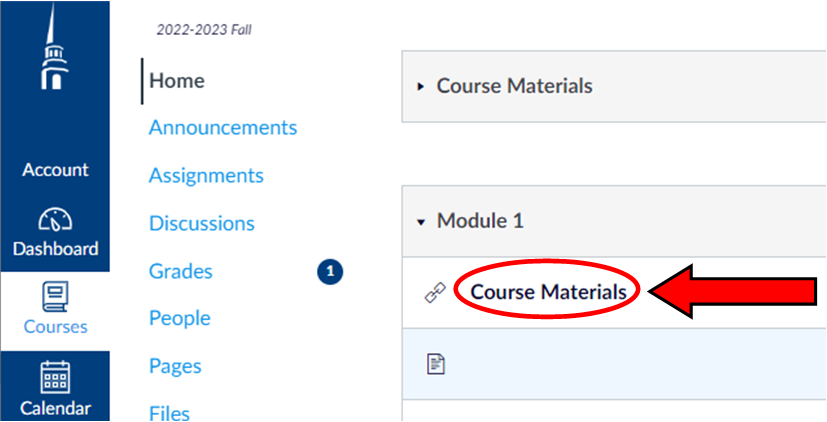
3: Accessing your Textbooks
- On the eCampus home screen, select "Read Now" on the textbook you wish to access and follow any prompts.
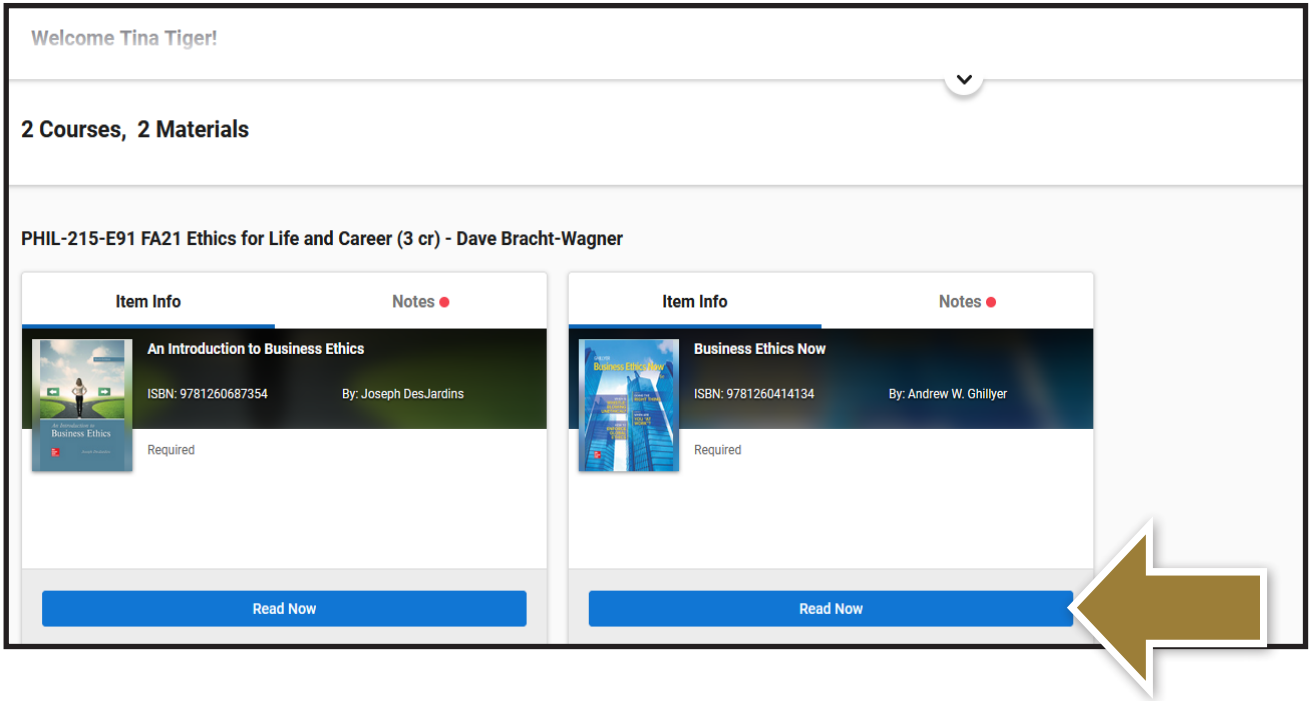
4: Unlocking Courseware Items
- To unlock courseware items, select "Reveal Access Code".
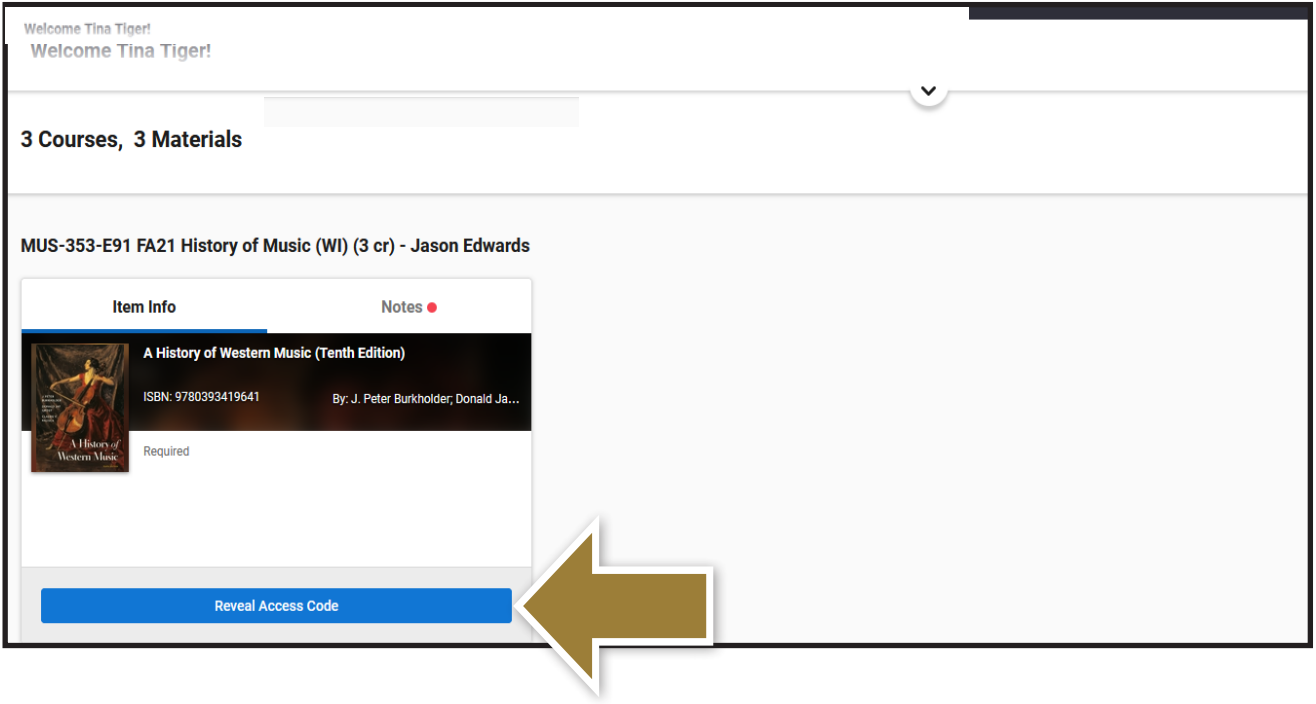
- Select "Copy" on the right-hand side of the screen. This code is unique to you and attached to the corresponding course.
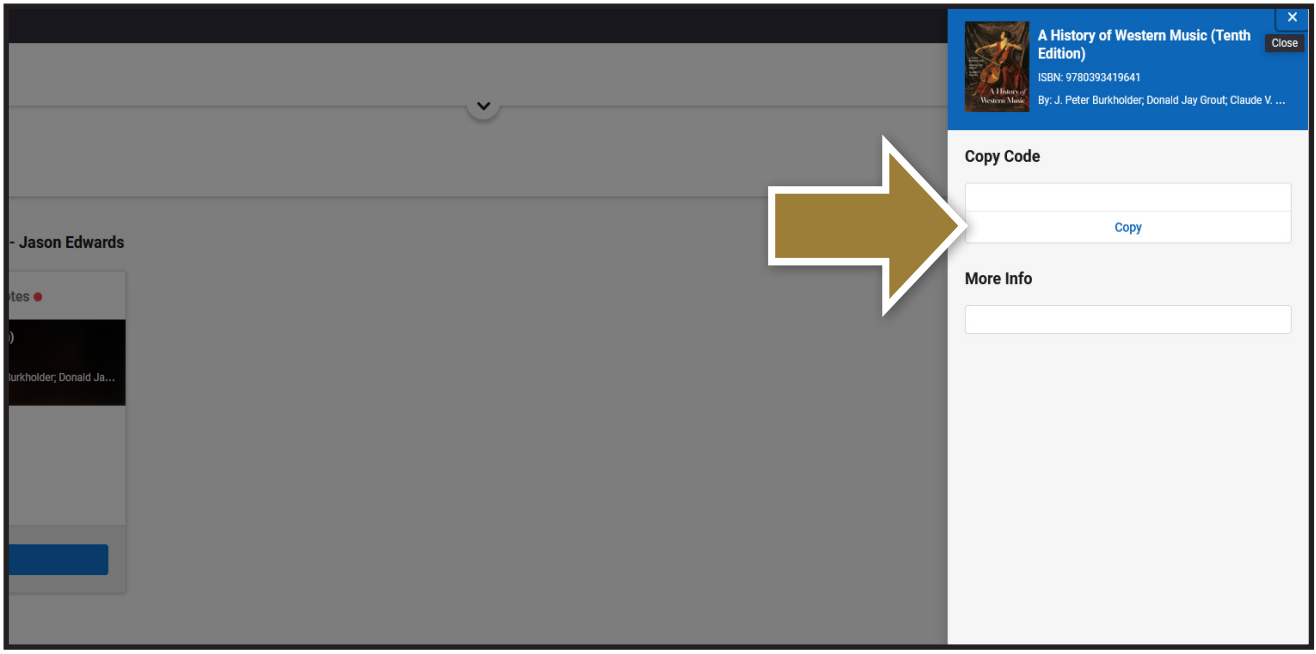
- If you do not see your Course Materials, please try accessing the materials through your Digital Bookshelf on eCampus Connect.